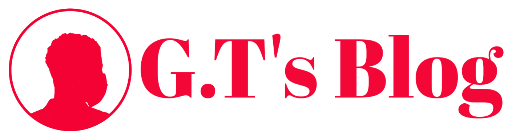How to download YouTube videos on your Android device
TubeMate is one of the most popular tool for downloading YouTube videos on Android smartphones, and with good reason: it’s really easy to use and has the features you need without any bells and whistles you don’t.
1. Install TubeMate
The TubeMate video downloader isn’t available on the Google Play Store (Google isn’t too keen on YouTube downloaders), so first of all you’ll need to allow your Android device to install and run apps downloaded from other places. Be cautious when you turn on this setting, as you’ll want to make sure you only download apps you know are safe.
Open up ‘Settings’ and go to ‘Security’. Scroll down and next to where it says ‘Unknown sources’, tap the toggle to turn this setting on. Now, on your Android device visit the TubeMate YouTube Downloader website and select one of the verified sites to download it from.
2. Choose a video to download
You might see a warning message about downloading APK files, so click ‘OK’ to allow it. Once TubeMate has downloaded, run the file and tap ‘Install’, then tap ‘Open’. You’ll then be informed which permissions the video downloader needs to run. If you’re happy to proceed, let it go ahead and the app will launch.
TubeMate looks much like the official YouTube Android app, with a black background. Search for a video and begin playing it, then tap the red ‘Download’ button that appears at the bottom right.
3. Download the video
The next thing you’ll see is a list of formats. You’ll see video and audio formats and different quality and resolution options for each. If you have a high-end device then by all means download the highest possible quality versions, but remember that the higher the resolution the bigger the file: if your phone or tablet doesn’t have much free space, YouTube videos will soon fill it up.
When you’re happy, tap the red ‘Download’ button again. The video will download in the background, so you can keep using your phone as normal – though downloading videos uses a lot of juice and might make your batter run down faster.
You can also add YouTube videos to a queue to download later. This comes in handy if you’re currently using 4G and want to wait until you have Wi-Fi before downloading any large files.
Enjoyed the article?
Subscribe to our newsletter and also share with friends.
You can also drop your comments below.